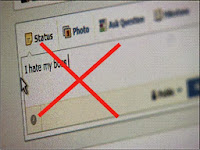 Facebook has procedures in place to help you deal with users who repeatedly post on your page. Such activity can make your Page seem spammy or unappealing to other users or prevent them from following you, so it's important that you remove or ban the individual in question. However,in other to preserve your business's reputation, you should deal with all users fairly and politely on the social network.
Facebook has procedures in place to help you deal with users who repeatedly post on your page. Such activity can make your Page seem spammy or unappealing to other users or prevent them from following you, so it's important that you remove or ban the individual in question. However,in other to preserve your business's reputation, you should deal with all users fairly and politely on the social network.Removing Users
Removing someone from your Page means the user is no longer registered as having liked it. Your updates and announcements will stop appearing in the user's news feed, which may dissuade the individual from adding new comments or following your Page's activities closely. However, the user can still post on your Page and choose to like it again. To remove a user, choose "See Likes" from the Admin Panel, then click the cross icon next to the relevant person. Choose "OK" to confirm. You can also ban users using the same confirmation dialog by ticking the box to the left.
Banning Users
Choose to ban a user, and the person in question won't be able to post to your Page, comment on your posts or share your content elsewhere on Facebook. Facebook itself recommends banning users as the best way to deal with persistent spammers. To ban someone, you can click the "x" icon by one of the user's posts on your Page, then choose "Delete" and "Delete and Ban User." Alternatively, you can hover over a comment by the user on one of your posts, click the "x" icon and choose the "Ban" option. Finally, you can select "See Likes" from the Admin Panel, click the "x" by the relevant user and tick the "Ban permanently" box before choosing "OK."
Viewing Banned Users and Unbanning Users
You can view individuals you've banned from your Page by choosing "Edit Page" from the Admin Panel, then selecting "See Banned Users." Next to each user is an "Unban" button that you can use if you wish to reinstate him. If someone has liked your Page and then been banned, the like is not removed, so banned users can still see updates and posts from your company unless you also remove them from your Page.
Page Privacy Controls
In addition to banning users from your Page, you may also wish to remove any unwanted posts -- you can do this by hovering over a post, clicking on the small "x" icon and then choosing "Delete Post." If you'd like to prevent all users except admins from posting on your Page, choose "Edit Page," then "Edit Settings" from the drop-down menu. Click "Edit" next to Post Visibility and uncheck the box allowing everyone to post on your company's Page. Select "Save Changes" to confirm the update.
proudly allegroideas...

No comments:
Post a Comment